Data Collection Prompts allow you to capture additional information from your Ticket Buyers. Some examples are:
- Attendee Name
- Special Dietary Requirements
- Student's Class Name
- Ticket Buyer's postcode
Data Collection prompts are added after the event has been created. The steps are:
- Click the Manage Events link on the Organiser Control Panel
- Click to select the Event that you wish to capture additional information for.
- Click on the Data Collection button
The are 3 options to create a new data prompt for an event:
- Select a prompt from the Template Field list
- Select a prompt from your Existing Event Field list
- Create a New Field from scratch.
If you choose option 1 or 2, the configuration data will be automatically loaded onto the Add New Data Collection Field screen. You may then amend any of the configuration as required before clicking the Save button to add the prompt to your event.
If you chose option 3, the Add New Data Collection Field screen will be opened for you to provide all of the required configuration data
Completing the Add New Data Collection Field Screen
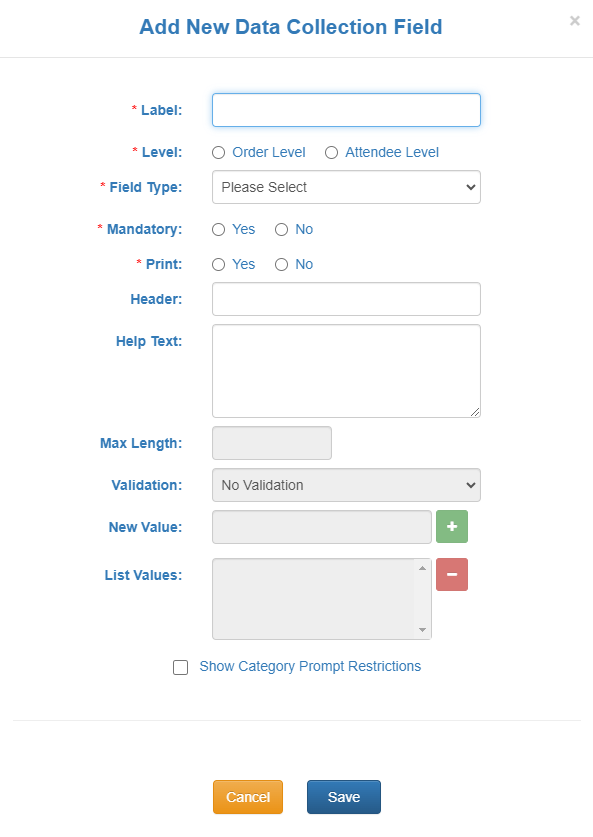
- Label: The text entered here will be the field name/title that the ticket buyer will see for this prompt.
- Level: Select Order Level if this data field should be prompted only once per order. Select Attendee Level if this data field should be prompted once per Attendee. Eg. If 3 tickets are purchased, the Attendee Name prompt would be displayed 3 times.
-
Field Type: Select the appropriate field type for your data prompt from the list of available options:
- Text (single line): Capture a single line of text, eg. Attendee Name
- Text (multi line): Capture multiple lines of text, eg. Describe Special Dietary Requirements
- List of Values: Choose from a list of available options, eg. Student's Class Name
- Yes/No Choice: Select Yes or No, eg. "Have you previously attended one of our events?"
- Mandatory: Select Yes if a response is required for this prompt or select No if a response is optional
- Print: Select Yes if the data entered by the purchaser in response to this prompt is to be printed on the ticket, otherwise select No
- Header: Optionally provide text to be displayed as a header on the row above this data prompt
- Help Text: Optionally provide some explanatory text to be displayed to assist the purchaser to provide the required information
- Max Length: If the field type is Text, you may specify the maximum number of characters that may be entered. If no maximum is entered, a default maximum of 100 characters will be applied
- Validation: If the field type is Text (single line), you may optionally select one of the available validation rules to restrict the type/format of data entered in this field.
- New Value: If the field type is List of Values, the list of accepted values is built by entering a value in this field and then clicking the '+' symbol. To remove a value for the list, select the value and then click the '-' symbol
- Category Prompt Restrictions: By default, Attendee Level prompts are applied to all Ticket Categories. If you require a prompt to only be applied to some of your event Ticket Categories, select the Show Category Prompt Restrictions option. A list of the event Ticket Categories will be displayed and you may choose which categories the prompt should be applied to.
Data Collection Fields - Important Notes
- To maintain data integrity, changes to Data Collection Prompts is not permitted via the website after any ticket sales have occurred. However changes can be processed directly by TicketHost, so please do not hesitate to notify us of the details of your change requirements.
- If your event has Data Collection prompts, we strongly recommend that you process a test order (without finalising payment) to confirm that the Data Collection prompts are setup correctly for your requirements.
- For each order, the system will always automatically capture the name, email address and phone number of the person placing the order. So you should never add these fields as Order Level Data Collection Prompts. However if you need to capture this information for each Attendee, then you do need to add these Data Collection Prompts at the Attendee Level